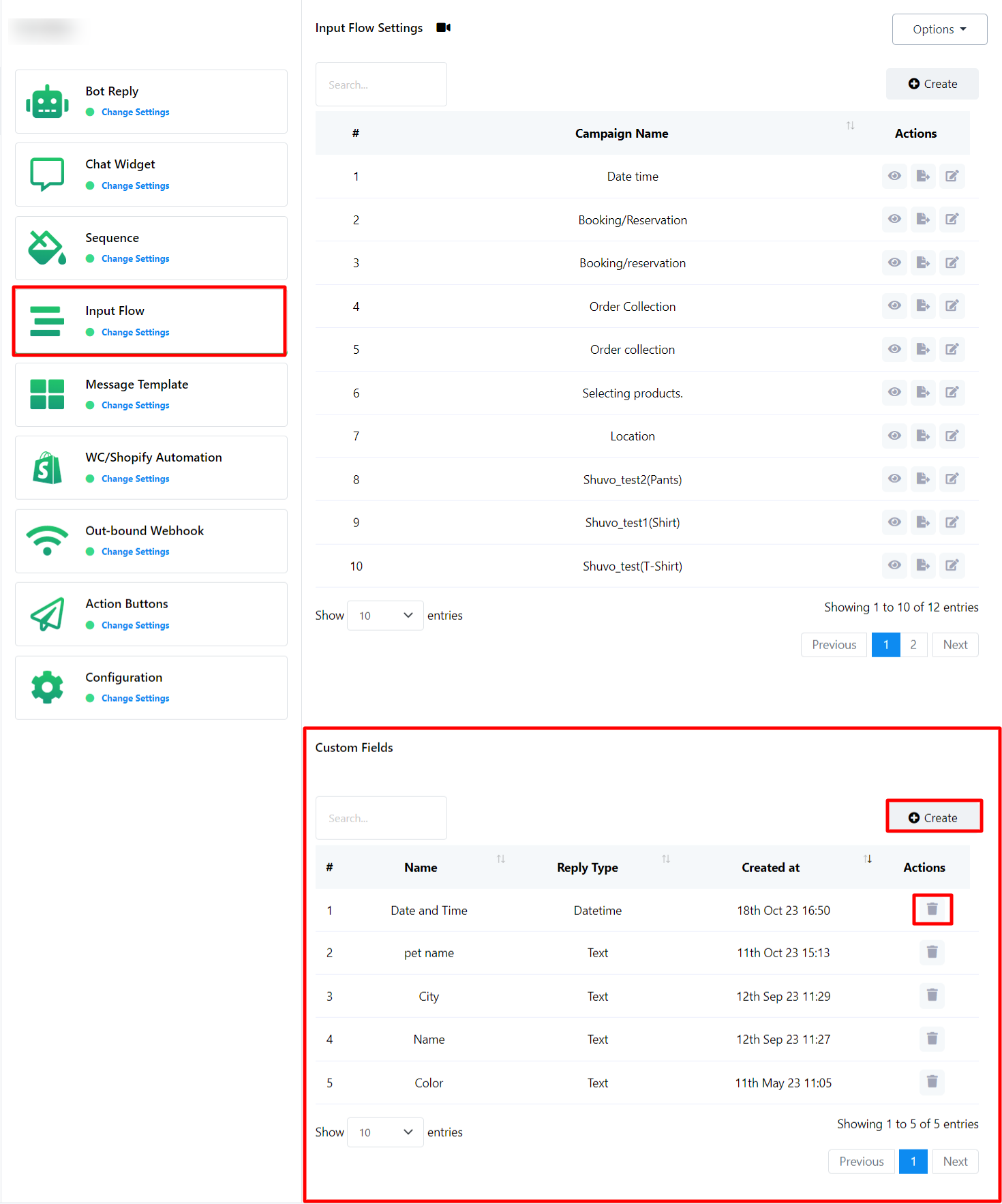WhatsApp User Input Flow
In the Bot Reply section, users have already gained knowledge about creating and utilizing User Input Flows, which serve as a crucial tool for gathering user data. In this section, users can:
- Review User Input Flow Reports: Access reports to see precisely what data their bot has collected from chat interactions.
- Create Custom Fields: Generate custom fields that can be incorporated into User Input Flows to further tailor data collection.
- Export and Edit Existing Input Flows: Users have the flexibility to both export and make edits to their existing input flows conveniently within the input flow settings.
The user can also create a user input flow for WhatsApp here, which they can use later on any other bot.
Create User Input Flow:
- Click the `Create` button to initiate the creation of a new User Input Flow.
- Click report button to check user input flow report.
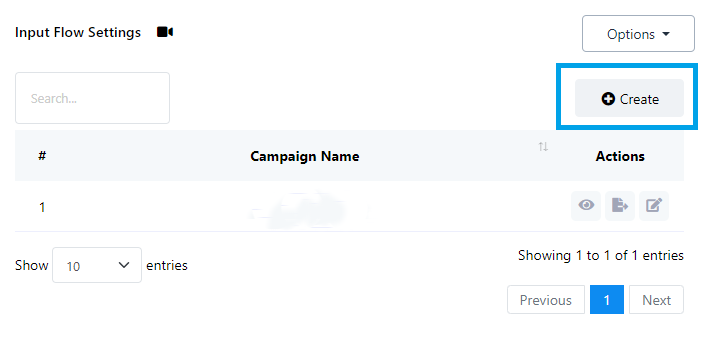
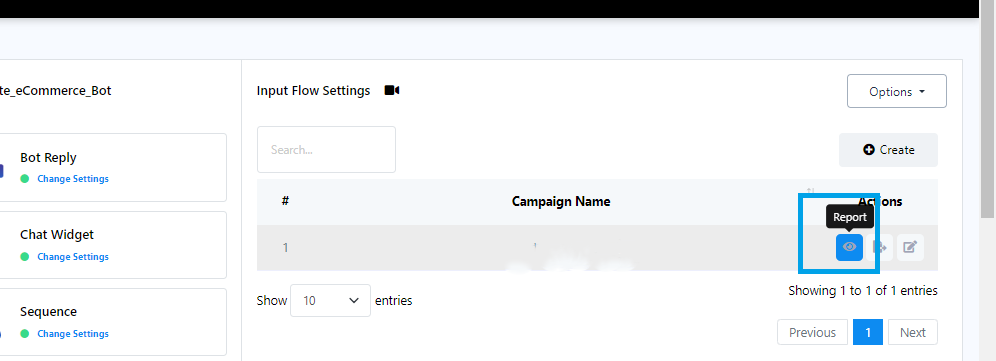
Managing Subscriber Actions:
Click to view subscriber actions:
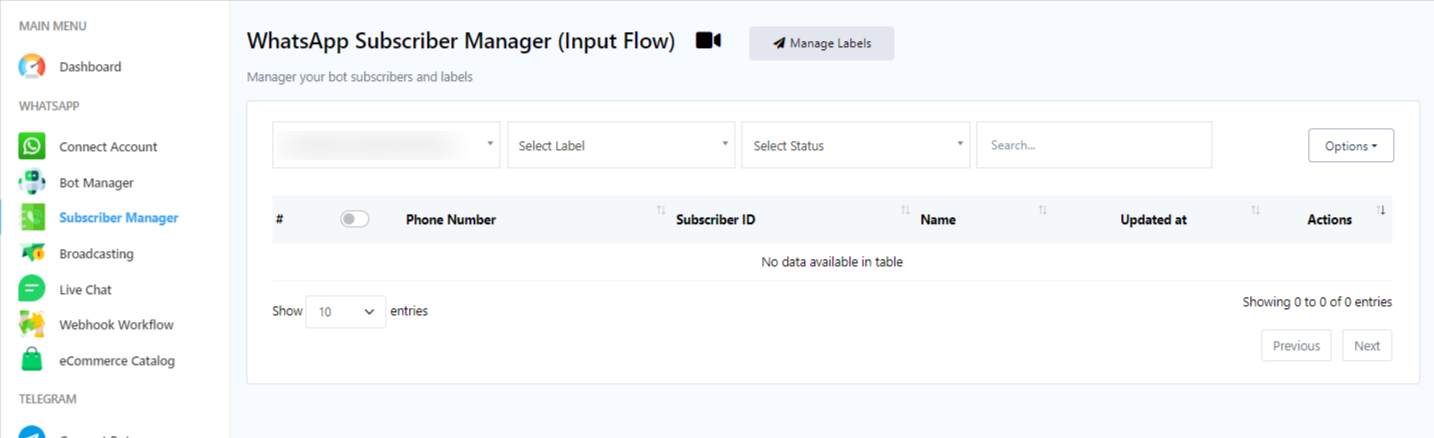
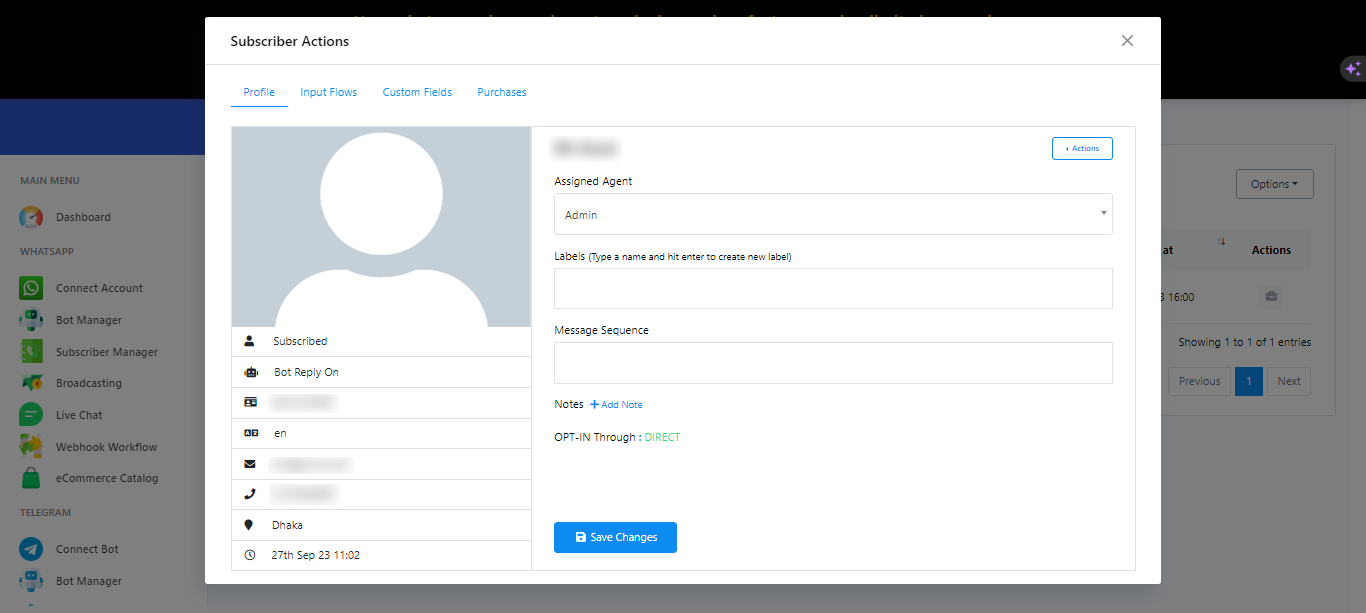
- Click on Action to unsubscribe a subscriber, pause or resume the bot reply, reset user input flow, or sync subscriber data.
- `Assigned Agent` lets you assign an agent for real-time communication with subscribers.
- Use the `Label` input field to search for and select existing labels or create new ones.
- Select an existing `Message Sequence` to send to the subscriber.
- Don`t forget to click `Save Changes` to save all your settings.

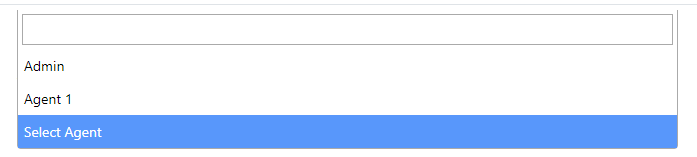


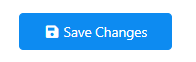
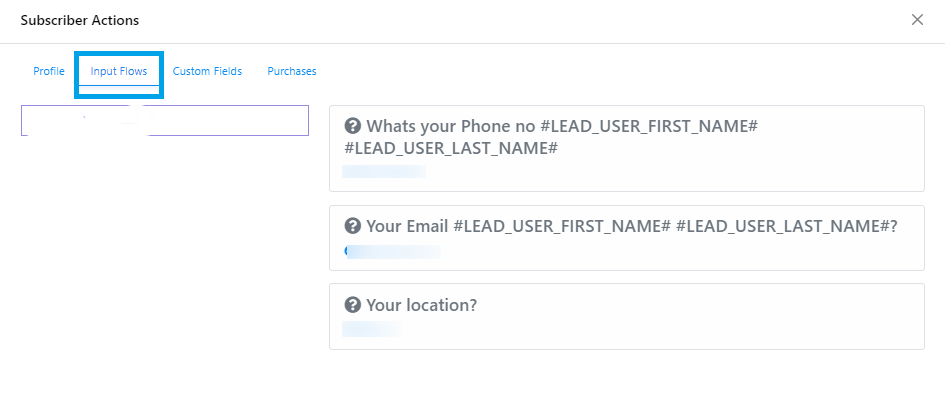
Data Preview: Click `Export Flow Data` to download User Input Flow data in .csv format.
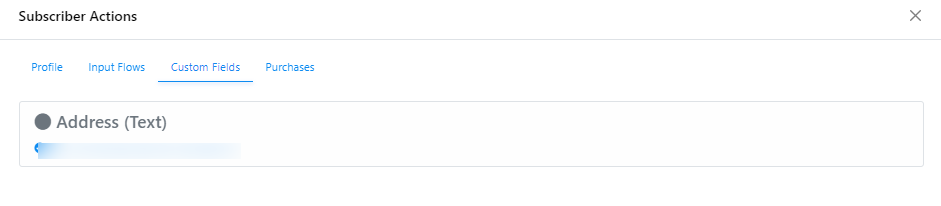
To check data collected from Custom Fields, click on `Custom Fields`.
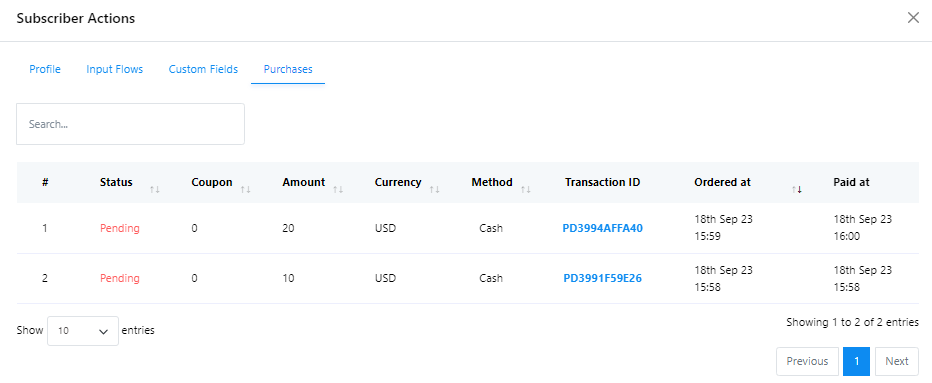
Click on Purchases to check on every purchase subscriber have made.
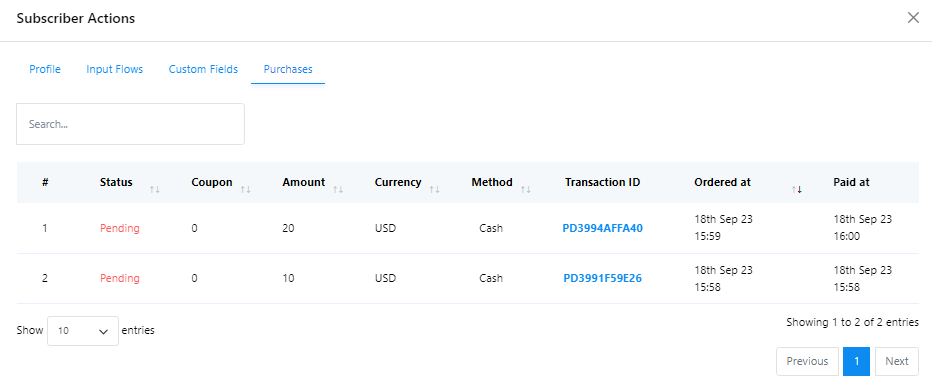
Data Export:Click `Export Flow Data` to download User Input Flow data in .csv format.
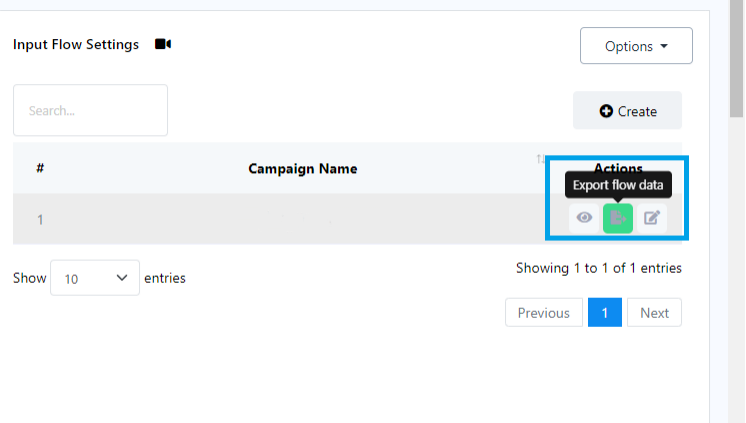
Editing User Input Flows: If you need to make changes to a User Input Flow, click `Edit`.
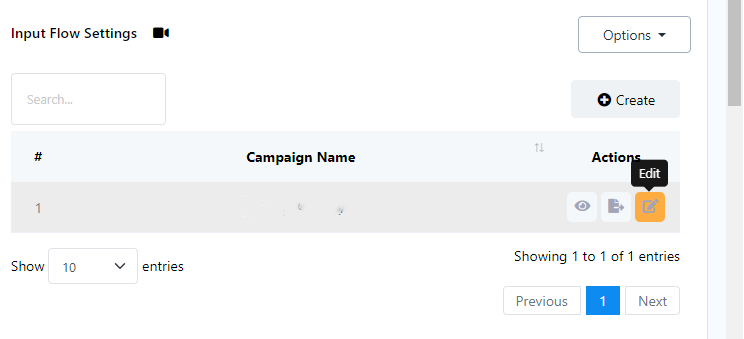
Click `Create` in the Custom Fields section to create a new custom field for use in User Input Flows.
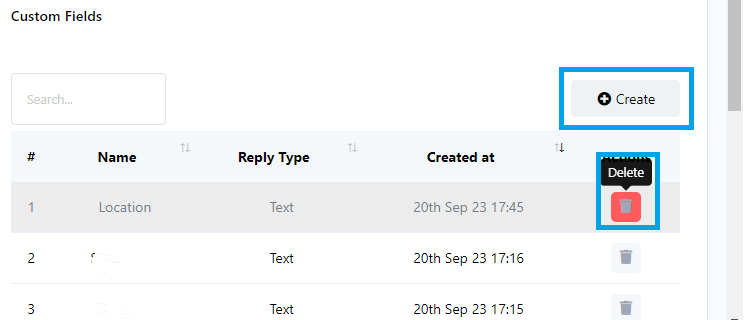
Custom Fields Management:
- Click `Create` in the Custom Fields section to create a new custom field for use in User Input Flows.
- You can also use the `Delete` button to remove existing Custom Fields.